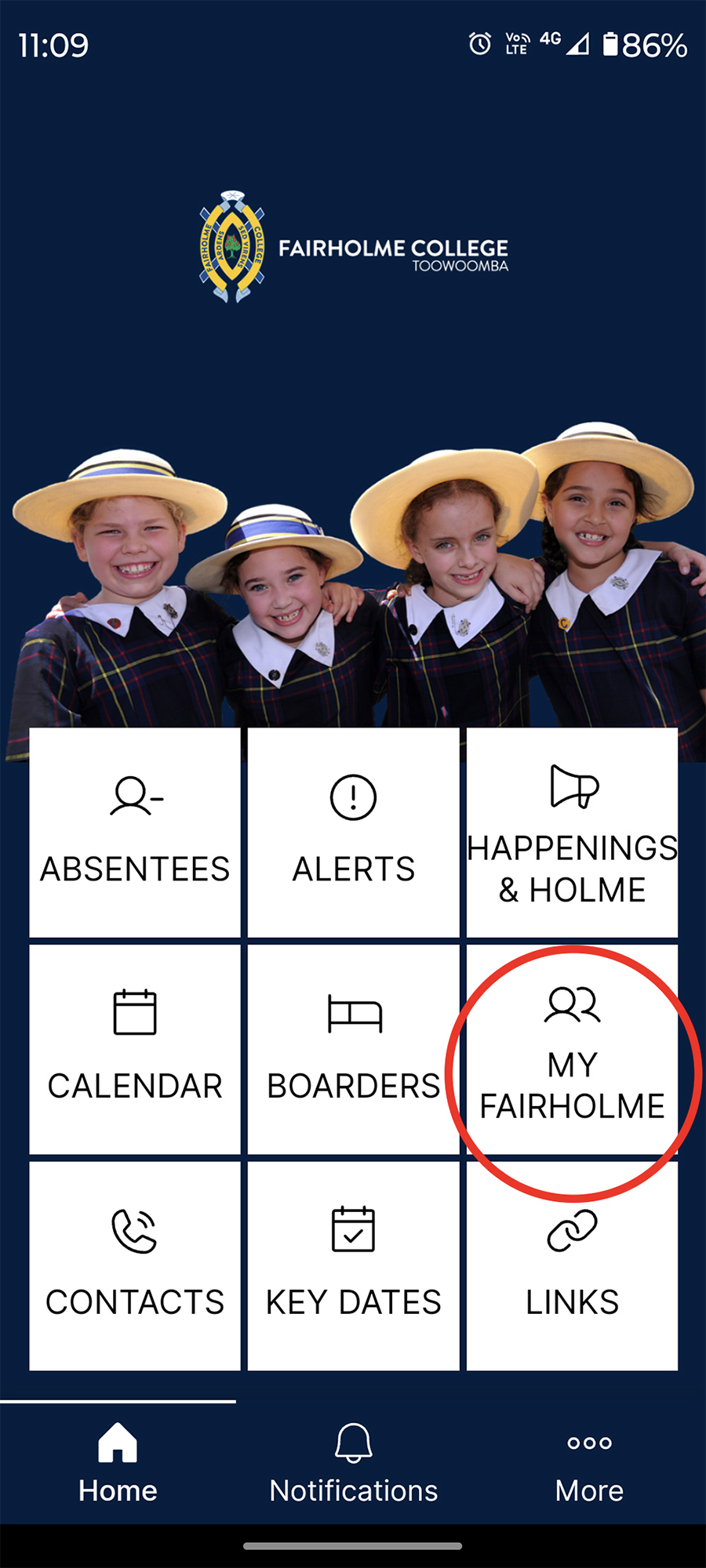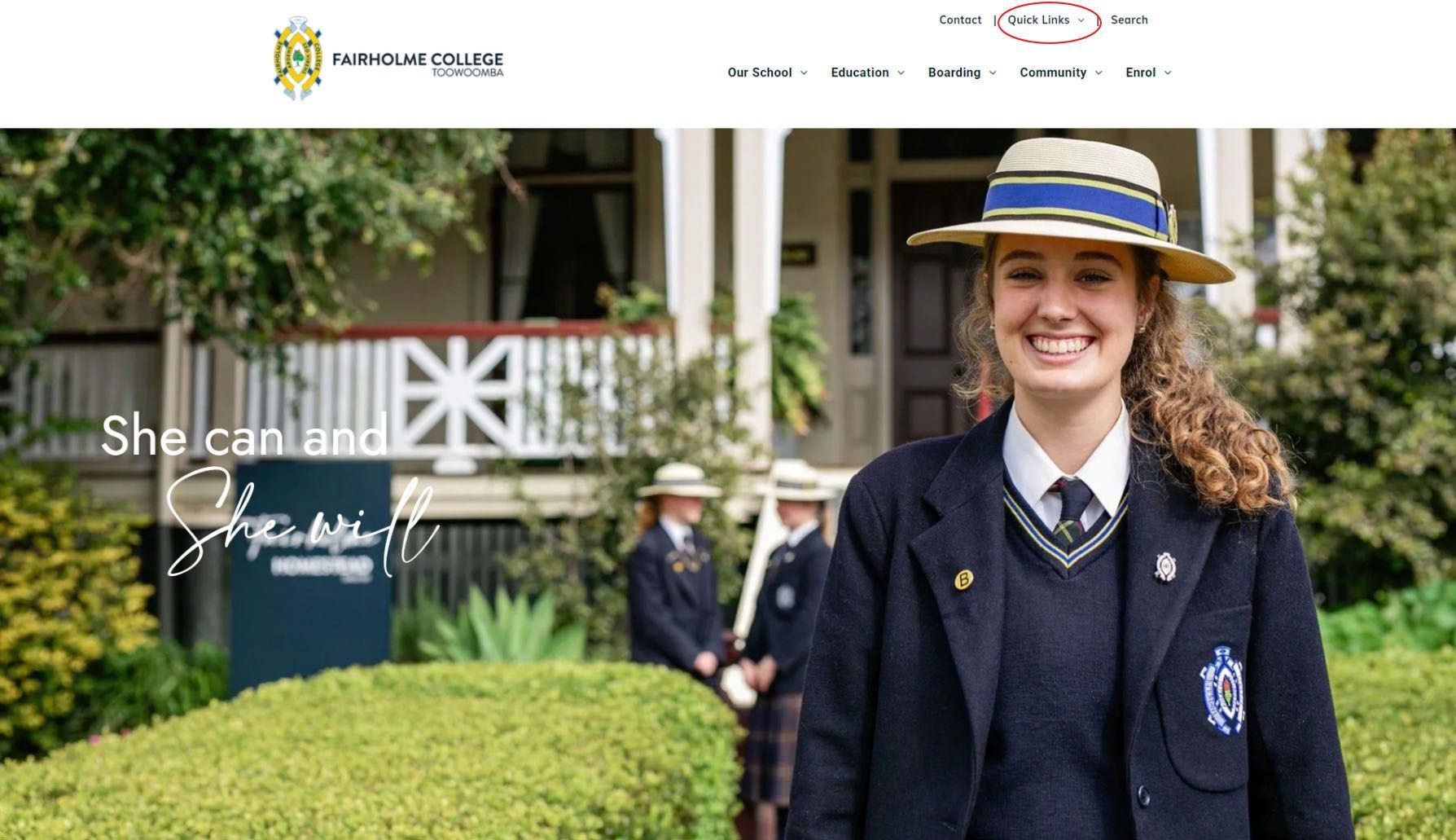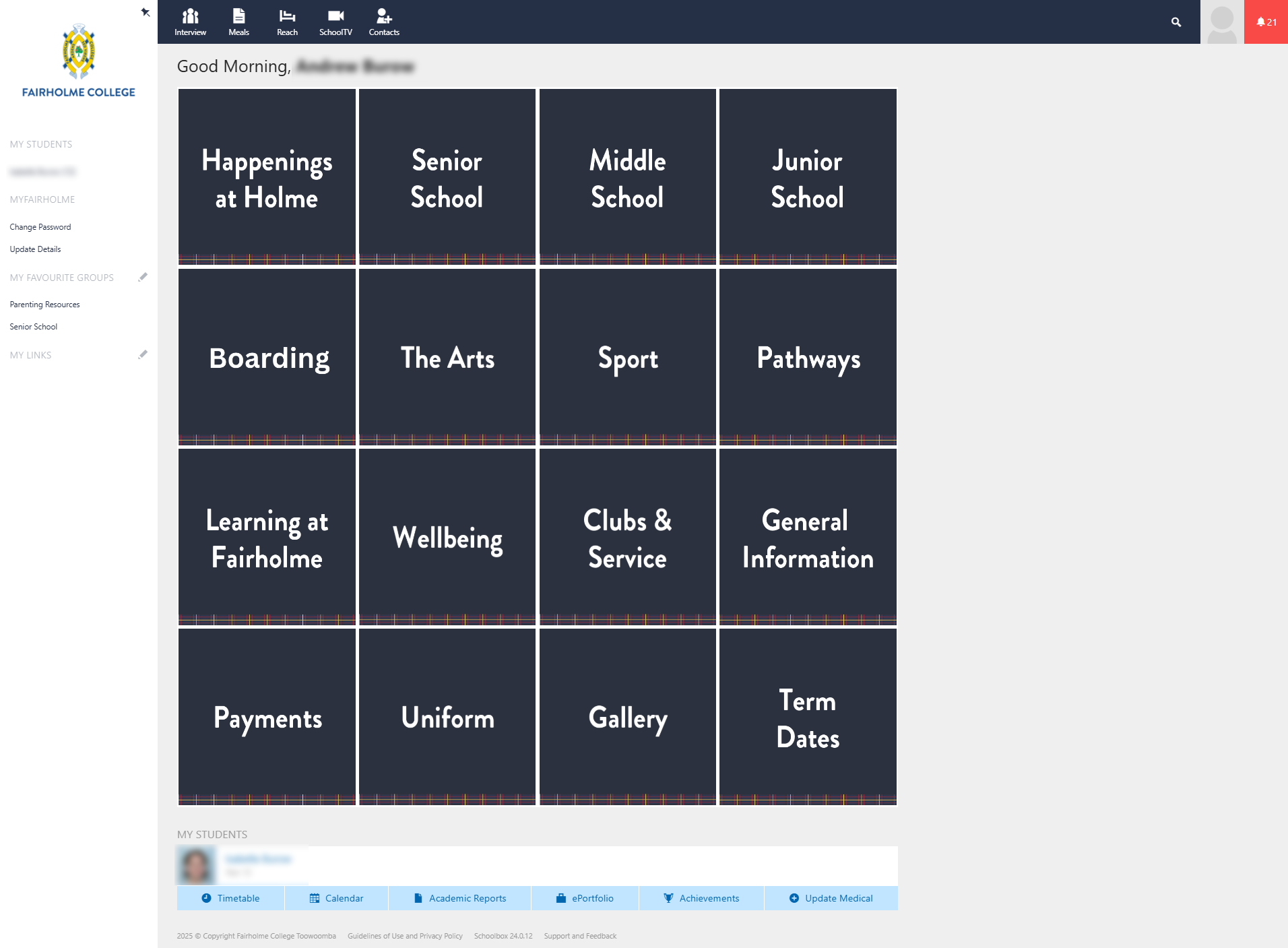By Sarah Richardson
•
December 3, 2025
It has been nothing short of extraordinary, a testament to the dedication of our students, staff and families who make our school such a vibrant and inspiring place to learn and grow. There are many memories from this term in my first year that will linger for a time to come. The Year 6 Graduation was a beautiful celebration of our Junior School girls stepping confidently into the next chapter of their educational journey. Their music and presentation reflected maturity beyond their years and their enthusiasm about what is to come was infectious. Similarly, the Junior School Presentation Assembly showcased the incredible talent and effort of younger students. These awards remind us that success comes in many forms. At the other end of the spectrum, our Year 12 external exams ended with our glorious Valedictory dinner and assembly honouring the graduating class of 2025. These young women have left an indelible and positive mark on our school. Their leadership and camaraderie went beyond being known as our 100%ers and we know they will continue to shine brightly in their chosen paths. Beyond the classroom, our students have embraced opportunities to challenge themselves and excel. This year, our team garnered national recognition in the Future Anything showcase, where their innovative ideas placed them among the country’s best young entrepreneurs. Likewise, our Junior School Lego League newcomers impressed everyone with their creativity, research and problem-solving skills, proving that age is no barrier to innovation. Sporting achievements this month were equally inspiring. Eden Broksch claimed the title of State Tetrathlon Champion for her age bracket – a feat that speaks to determination and versatility. These successes remind us that education is not confined to textbooks. It flourishes on sports field, stages and in collaborative spaces where passion meets perseverance. The November edition of At Holme is brimming with stories that reflect the heart and soul of our community. You will read about our amazing Mrs Nichol, whose dedication to our youngest Kindy students earned her the prestigious National Excellence in Teaching Apple Award. She is a shining example of the impact great educators have on young lives. Miranda Mann, our Head Boarder, shares insights into the unique experience of living and learning on campus, offering a glimpse into the bonds that make boarding life so special. We also celebrate Mariam Nabizada who was named Lion’s Youth of the Year for the Wilsonton club, a recognition of leadership and service that embodies our school values. These individual achievements, alongside team triumphs, weave a narrative of excellence that is both humbling and inspiring. What makes these accomplishments truly meaningful is the sense of community that underpins them. Parents, teacher and friends have all played a role in nurturing talent and encouraging ambition. Whether cheering from the sidelines, guiding through challenges, or simply offering words of support, our collective efforts have created an environment where every student can burn yet flourish. As we close the chapter on 2025, on behalf of the entire staff, I extend my heartfelt thanks to our families, Old Girls and broader community for your unwavering support and partnership. It is through value of collaboration that we continue to build Fairholme as a school where character is nurtured alongside a commitment to excellence in whatever we do. I wish each of you a Merry Christmas and restful summer break, as the festive season approaches. May this holiday bring time for relaxation, laughter and connection with loved ones. We look forward to welcoming you back in the new year, ready to embrace fresh opportunities and challenges with the same spirit that has made 2025 so memorable. Here is to a bright and exciting 2026! Dr Leigh Hobart | Principal